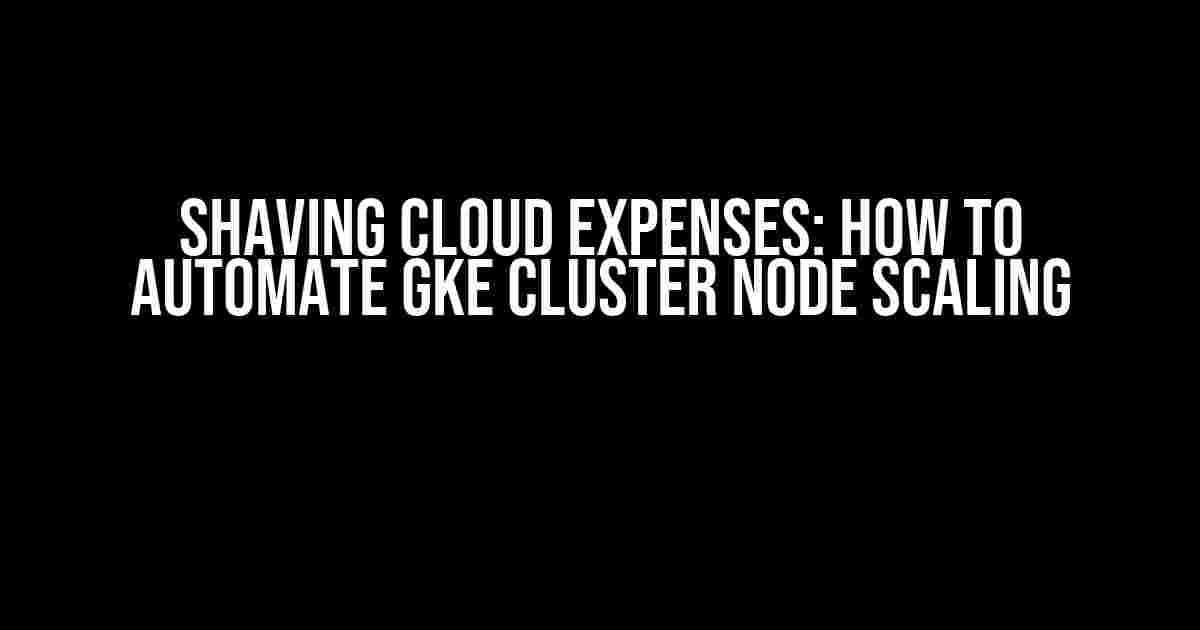Are you tired of burning a hole in your pocket with unnecessary cloud expenses? Do you wish there was a way to scale down your Google Kubernetes Engine (GKE) cluster nodes to zero after work hours and spin them back up when the workday begins? Well, you’re in luck! In this article, we’ll guide you through the process of automating GKE cluster node scaling to minimize your cloud expenses.
Why Scale Down GKE Cluster Nodes?
Before we dive into the how-to section, let’s quickly discuss why scaling down GKE cluster nodes is a brilliant idea. Here are a few compelling reasons:
- Cost Savings: By scaling down your cluster nodes during off-peak hours, you can significantly reduce your cloud expenses. This is especially crucial for businesses with fluctuating workloads or those that only require cluster resources during specific hours.
- Resource Optimization: Scaling down idle nodes helps optimize resource utilization, ensuring that your cluster is running lean and mean during non-peak periods.
- Enhanced Security: With fewer nodes running, you reduce the attack surface of your cluster, making it more secure and less vulnerable to potential threats.
Prerequisites and Assumptions
Before we proceed, make sure you have the following:
- A GKE cluster set up and running.
- A basic understanding of GKE and Kubernetes concepts.
- A Google Cloud Platform (GCP) project with the necessary permissions and access.
- A Cloud Scheduler and Cloud Functions setup (we’ll cover this later).
Step 1: Create a Cloud Scheduler Job
To automate the scaling process, we’ll create a Cloud Scheduler job that will trigger a Cloud Function to scale down and up our GKE cluster nodes at the desired times.
Navigate to the GCP Console and follow these steps:
- Click on the Navigation menu (three horizontal lines in the top left corner) and select CLOUD SCHEDULER.
- Click on the CREATE JOB button.
- Enter a name and description for your job (e.g., “GKE Node Scaler”).
- Select the region and zone where your GKE cluster is located.
- Set the frequency and start time for your job. For example, you can set it to run daily at 5 PM (scale down) and 8 AM (scale up).
- Specify the Cloud Function that will be triggered by the Cloud Scheduler job (we’ll create this later).
- Save the job.
Step 2: Create a Cloud Function
Next, we’ll create a Cloud Function that will receive the trigger from the Cloud Scheduler job and scale down or up our GKE cluster nodes accordingly.
Navigate to the GCP Console and follow these steps:
- Click on the Navigation menu and select CLOUD FUNCTIONS.
- Click on the CREATE FUNCTION button.
- Choose the Node.js 14 runtime and set the function name (e.g., “gke-node-scaler”).
- Set the region and zone where your GKE cluster is located.
- Paste the following code into the function body:
exports.gkeNodeScaler = async (event) => { const { pubsubMessage } = event; // Get the GKE cluster name and zone from environment variables const clusterName = process.env.CLUSTER_NAME; const zone = process.env.ZONE; // Set the desired node count based on the trigger let nodeCount; if (pubsubMessage.data === 'scale_down') { nodeCount = 0; } else if (pubsubMessage.data === 'scale_up') { nodeCount = 3; // Replace with your desired node count } else { console.error('Invalid trigger data:', pubsubMessage.data); return; } // Use the Google Cloud Client Library to update the node pool const { google } = require('googleapis'); const compute = google.compute('v1'); const params = { project: process.env.PROJECT_ID, zone, clusterName, }; try { const response = await compute.nodePools.patch({ project: params.project, zone: params.zone, cluster: params.clusterName, nodePool: 'default-pool', // Replace with your node pool name requestBody: { nodeCount, }, }); console.log(`Scaled ${params.clusterName} to ${nodeCount} nodes`); } catch (err) { console.error('Error scaling GKE cluster:', err); } }; - Set the following environment variables:
Environment Variable Value CLUSTER_NAME Your GKE cluster name ZONE Your GKE cluster zone PROJECT_ID Your GCP project ID - Save the function.
Step 3: Trigger the Cloud Function
Finally, we need to trigger the Cloud Function from the Cloud Scheduler job. We’ll do this by publishing a message to the Cloud Pub/Sub topic that the function is subscribed to.
Navigate to the GCP Console and follow these steps:
- Click on the Navigation menu and select CLOUD PUB/SUB.
- Click on the CREATE TOPIC button.
- Enter a name for your topic (e.g., “gke-node-scaler-topic”).
- Click on the CREATE button.
- Subscribe your Cloud Function to the topic by clicking on the SUBSCRIBE button.
Update your Cloud Scheduler job to publish a message to the topic when it runs. You can do this by adding a pubsubMessage property to the job with the desired data (e.g., “scale_down” or “scale_up”).
Conclusion
And that’s it! You’ve successfully set up an automated GKE cluster node scaling system that reduces your cloud expenses during off-peak hours. By following these steps, you can enjoy significant cost savings while ensuring your cluster is always ready to meet your business needs.
Remember to monitor your cluster’s performance and adjust the scaling parameters as needed. Happy scaling!
Frequently Asked Question
Want to know the secret to slashing your cloud expenses? We’ve got you covered!
Can I use Kubernetes built-in features to reduce GKE cluster nodes to zero after work hours?
Yes, you can! Kubernetes provides a built-in feature called Autoscaling, which allows you to scale your cluster nodes up or down based on resource utilization. By setting up a cluster autoscaler and configuring it to scale to zero, you can automatically reduce your GKE cluster nodes to zero during off-peak hours.
How can I automate the process of starting and stopping GKE cluster nodes?
You can automate the process using Google Cloud’s Cloud Scheduler and Cloud Functions. Cloud Scheduler allows you to schedule tasks to run at specific times, and Cloud Functions provide a serverless environment to execute custom code. By combining these services, you can create a script that automatically starts and stops your GKE cluster nodes during work hours.
What are some considerations I should keep in mind when reducing GKE cluster nodes to zero?
When reducing GKE cluster nodes to zero, make sure to consider factors like data persistence, pod disruption, and potential impact on dependent services. You’ll also want to ensure that your cluster can recover quickly and seamlessly when nodes are restarted, and that your application can handle temporary downtime.
Can I use third-party tools to manage my GKE cluster nodes and automate scaling?
Yes, there are several third-party tools available that can help you manage and automate GKE cluster nodes. Tools like ParkMyCloud, CAST AI, and Spot by NetApp provide features like automated scaling, node management, and cost optimization. You can explore these options to find the one that best fits your needs.
What kind of cost savings can I expect by reducing GKE cluster nodes to zero after work hours?
By reducing GKE cluster nodes to zero after work hours, you can expect significant cost savings on your cloud expenses. The exact amount will depend on your specific usage and node configuration, but you can potentially save up to 80% or more on your node costs. This can lead to substantial annual savings, which can be reinvested in other areas of your business.